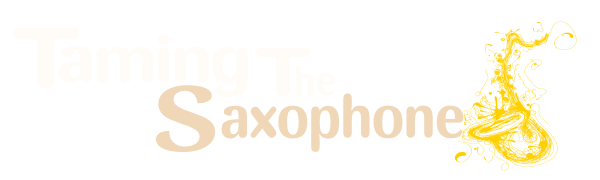Quite a few of us on here love and constantly recommend Reaper, but because it's a real studio application many people assume that it will be far too complicated to use ... especially for simple recordings over a backing track.
But it's not. And, hopefully, here's the proof.
This is my first ever 'how to' video so it's not perfect but it should get you started.
If you have any questions, please don't hesitate to ask. And sorry for the lower than ideal video resolution.